Envision this frequent real-life scenario: You receive an email with a new requirement or feature request. If you just answer that email and continue the discussion in Outlook, all important information about this request will get lost among the multitude of emails you work with every day. Obviously, it would be better if you saved that new request in the form of a work item on the backlog in Team Foundation Server (TFS). Doing that manually could mean that you must copy important information from the email to appropriate work item fields, attach the email and all its attachments to the work item, fill up other necessary fields, possibly send a confirmation reply and other similar steps. This is way too many small steps that will make you want to avoid dealing with new requests in the first place.
Using TeamCompanion from Ekobit, you create a new work item based on an email with just one click. Easily, quickly and effortlessly. If a related work item already exists, it is just as easy to find it and attach the email to it instead.
And there is much more in this Outlook add-in than just email integration. It integrates Outlook and TFS in many other ways: It connects Outlook appointments or tasks with respective work items, lets you set up work item remainders, helps you send TFS reports via email or search emails related to a particular work item, etc.
Stakeholders and Developers Collaborate
By bridging the gap between email communication and TFS work item management, TeamCompanion connects two worlds: the outside world of various stakeholders’ types and the inner world of the development team. Stakeholders are looking at the project from outside and usually can’t access TFS directly. This bridge ensures their continuous involvement and high quality direct communication. Uninterrupted interaction with stakeholders critically contributes to the success of the project.
Besides improving your communication with all involved in the project, TeamCompanion provides you the right information whenever and wherever you need it. It helps you work more efficiently and easily collaborate.
Full-fledged Team Foundation Server client
TeamCompanion is a full-featured TFS client inside Outlook that supports all work item management related actions, SQL Server reports, and SharePoint document library integration, adding to this many unique enhancements. You can create and edit work items and work item queries, execute queries in various ways, group query results or export them to Excel or Project. There are also work item reminders and appointments, and other Outlook/TFS integration features we already mentioned.
On top of that, TeamCompanion offers a powerful agile project management toolset with team support. Most non-developer users will find in TeamCompanion everything they require to work with TFS and they will never need to switch from Outlook to any other tool.
Information at Your Fingertips
Making information available in an easy manner and at the right time is what TeamCompanion excels at. Drag work item queries to the Outlook Favorites folder to have them always in sight and configure their scheduled execution at regular intervals. As soon as there are changes, you will be notified. Changed, new, and unread work items appear clearly highlighted in bold, just the way newly received emails do. This is the least intrusive and most efficient way to be notified of changes. Usually, you would subscribe to receive notification emails. Scheduled queries can spare you of such emails and provide the same information in a much more efficient way.
Figure 1: Work item queries added to the Favorites folder with one of them scheduled and showing two changed work items.
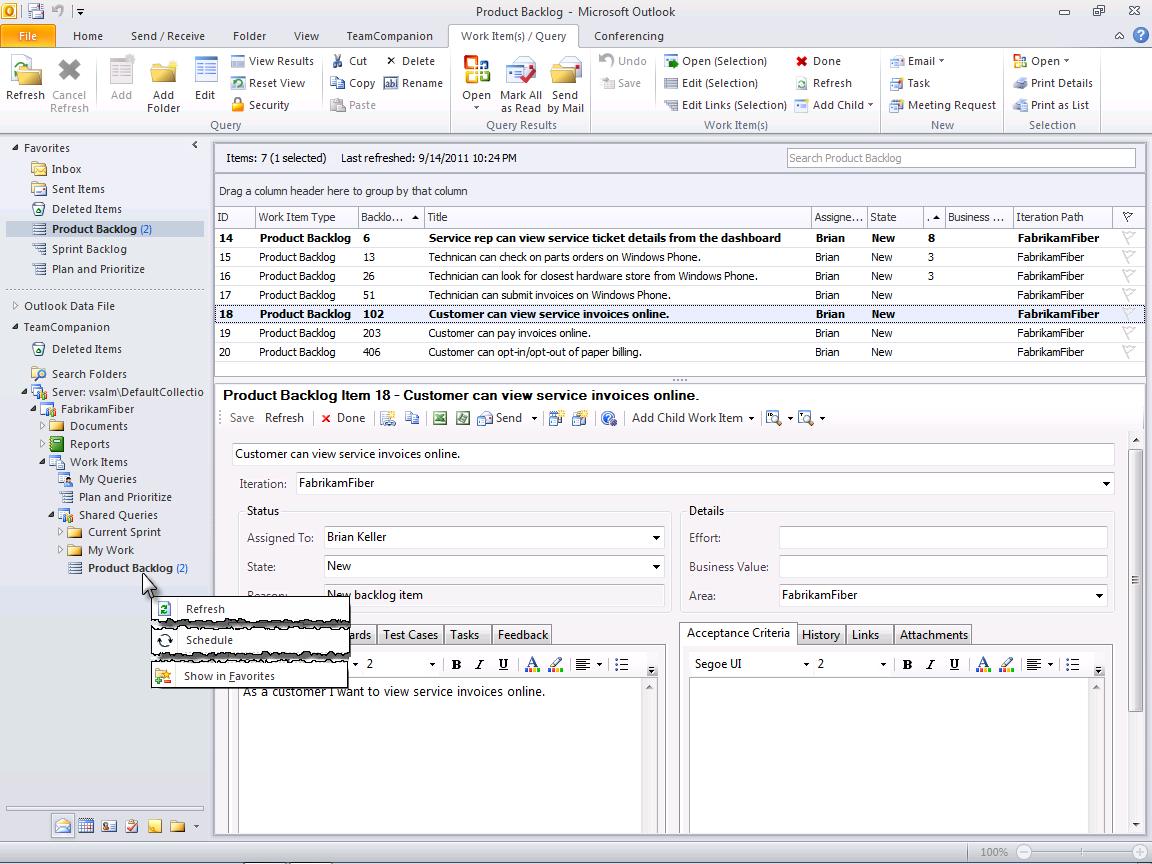
If you still like notifications and subscribe to them, than when a build, changeset or work item change notification arrives, it is easy to open the related TFS object from that email and drill in its properties.
Agile Project Management
TeamCompanion comes with a powerful agile project management feature set. It works out of the box with all three standard process templates (Agile, CMMI and Scrum) and is highly configurable and suitable for any agile methodology. It covers all major phases of agile processes: product backlog grooming including ordering of product backlog items (PBIs), sprint planning and assigning PBIs to sprints including capacity planning, resource load balancing and progress tracking using the burndown chart. Velocity chart, various embedded statistics and the burndown chart are based on the transactional work item database and reflect all changes to work items in real time. Using drag and drop you can easily reorder PBIs, plan them for a particular sprint or simply assign tasks to team members. All these actions directly change all charts and statistics and help you constantly keep track of the project status and trends.
Figure 2: With real-time burndown chart and remaining capacity statistics for each team member, it is easy to track progress during the sprint.
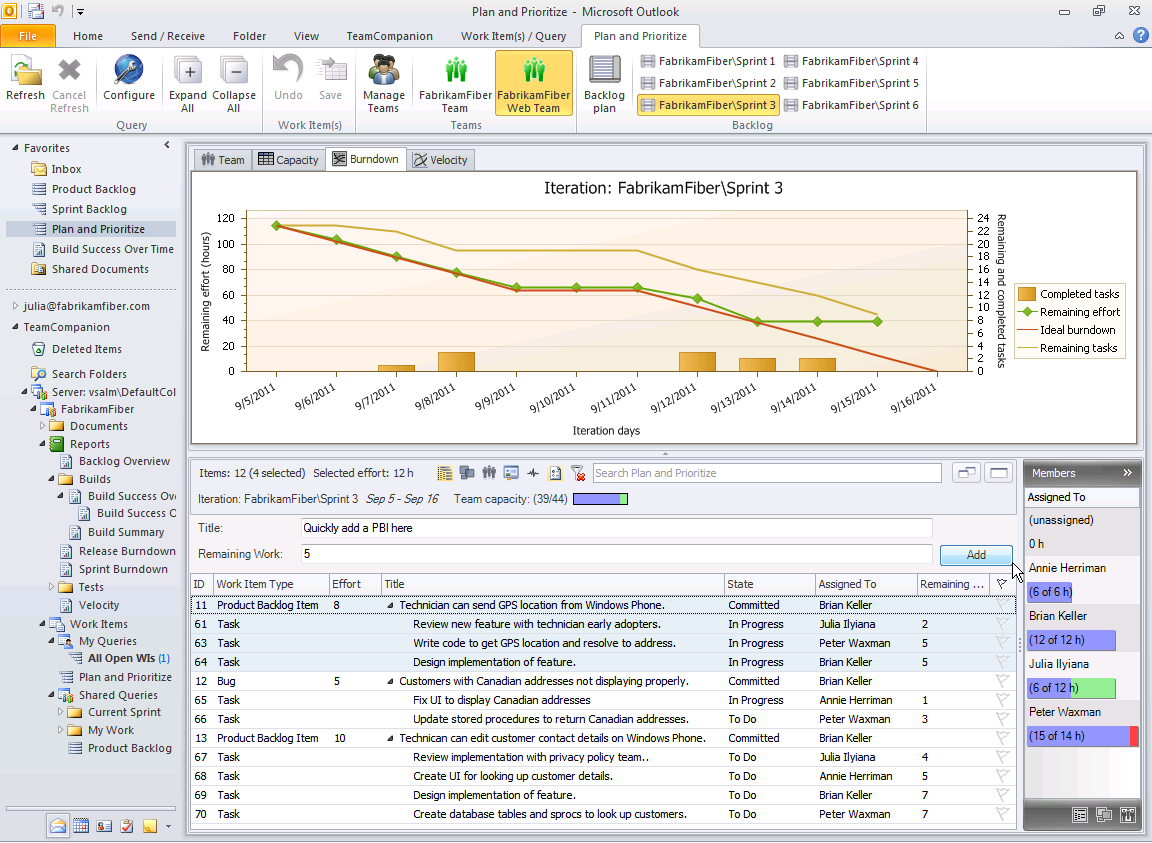
Once the team starts sprinting, TeamCompanion continuously keeps load statistics for each team member and the team burndown up to date.
Manage Agile/Scrum Teams
TeamCompanion provides first class support for teams. Teams have their own backlog, set of iterations, members, burndown, etc. Planning is done for each team separately: Capacity is defined on a per team basis and tasks are assigned to and balanced among the corresponding team members.
With its rich feature set, comfortable and efficient user interface, offline support and what-if analysis and native support for teams, TeamCompanion is the perfect tool to support your Scrum-based development.
Offline Support and What-If Analysis
All changes done in these agile tools (and most everywhere else in the TeamCompanion) are first saved locally only. You can determine how changes influence various statistics and project parameters and whether they make sense, without having to save them on the server. It is easy to undo multiple changes at once or commit them to TFS. The project planner can work out different scenarios and find the optimal one easily, which is especially handy while balancing the workload among the team members.
Supports the New TFS 11 Beta
The newest version of TeamCompanion supports the new TFS 11 Beta, TFS 2010 and Outlook 2010, with earlier versions supporting different combinations of Outlook 2003, 2007 and 2010 and TFS 2005, 2008 and 2010. You can find more information at www.teamcompanion.com



